Humans want things to happen fast. We expect short waits in line, fast food, entertainment on demand — all in all, instant gratification.
It’s this mindset that leads us to anticipate websites that load and deliver content quickly. If we don’t get what we want, we can always go somewhere else and find the same thing.
This means that your WooCommerce-powered store has to be fast to gain as many paying customers as possible. If your site is sluggish or its pages take a long time to load, visitors will abandon it for your competitors, and you’ll miss out on countless sales.
To help you achieve the necessary goal of having the fastest, most efficient online store possible, we’ve compiled these first steps to speeding up WooCommerce. From image compression to up-to-date extensions, these are a few ways you can streamline your store for optimal performance.
Look to your host to make a big impact
When you first open your online store, you might start with an inexpensive shared hosting environment. It’s a sensible first step — no point in overspending if you don’t know how much traffic you’re going to get, or what kind of resources you’re going to need.
But as traffic increases and you grow your store, your host will strain to keep up. Inexpensive hosting plans won’t afford you much disk space, memory, or bandwidth, and you might find that you’re coming close to — or even going past — the max allotted each month.
This is why it’s crucial to not only keep an eye on how your plan is matching up with your consumed resources each month, but also to potentially seek out hosts and hosting plans that can offer better options for your store in the long run.

Each month, log into your cPanel (this information should have been provided when you signed up) and look for reports detailing your usage of resources — specifically your bandwidth, as well as page load times.
If you spot anything that looks concerning, your site seems sluggish to you, or you start hearing complaints from your customers, it’s time to make a change. Consider upgrading your hosting plan, or even migrating to a different host that can better meet your needs.
With more resources available, your store will be able to consistently deliver its content quickly. But that’s not all you can do to keep WooCommerce running efficiently.
Optimize your images so they load quickly
Image optimization can play a huge part in reducing the load times of your individual product pages, especially if you have multiple photos or large, high-quality ones.
One of the best ways to get your images — and in turn, your store — loading faster is through compression. With compression settings made specifically for the web, you can generate product photos that look beautiful, but are sometimes as much as 80-90% smaller than the original.
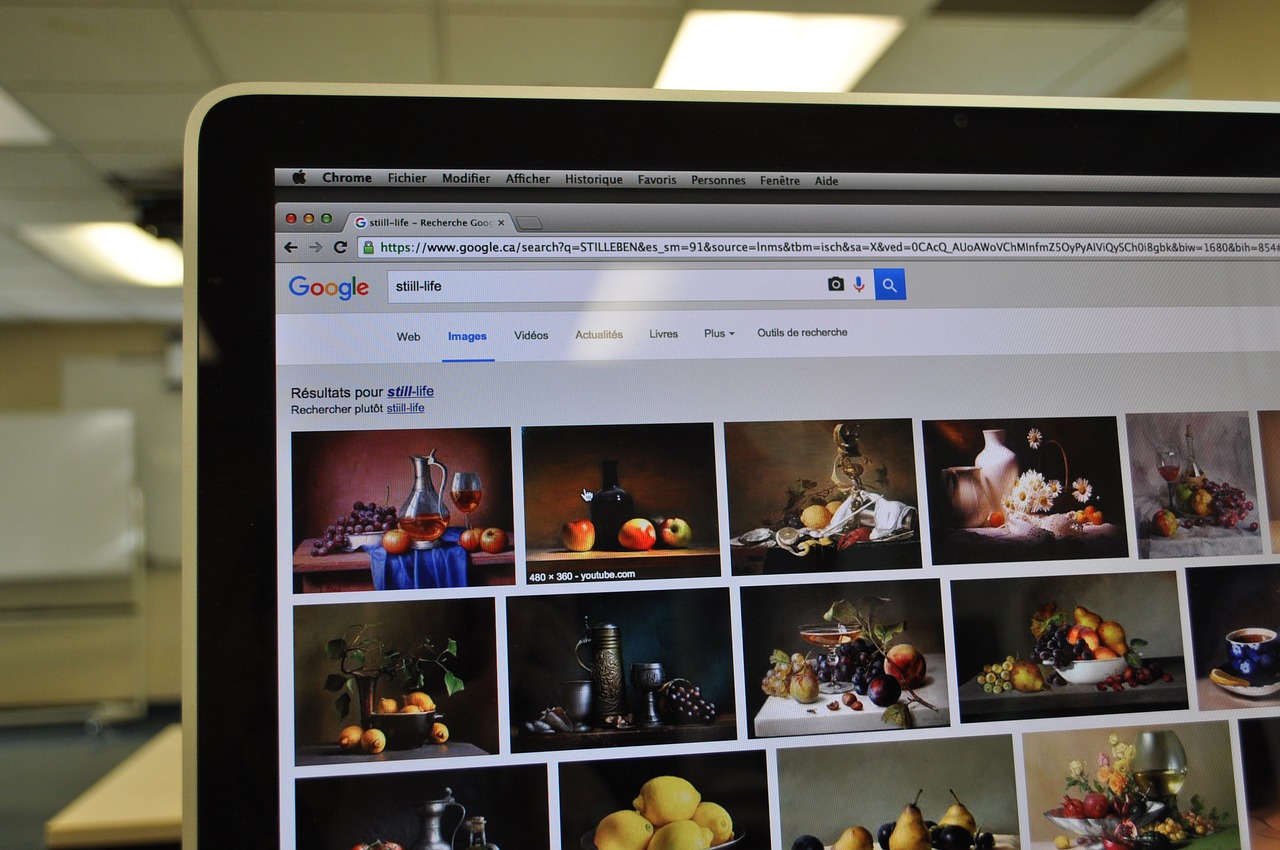
You can compress the images for your store very quickly, and all for free. If you have access to a tool like Photoshop or GIMP, try the “Save for Web” setting; if you want to use a web tool, TinyPNG will do the trick. There’s even a WordPress plugin called WP Smush that you can try.
Since images can be one of the largest files added to an online store, if you have a lot of them, it makes sense to shrink them down and, in turn, speed up your site.
Try out a content delivery network
We’ve mentioned content delivery networks (or CDNs) a few times in the past, and that’s because they’re a fantastic first step for store owners looking to quickly and affordably speed up their stores.
CDNs take two steps to streamline your website:
- They duplicate your site across multiple worldwide servers, so when a visitor arrives, the copy they see will be delivered from the closest location, reducing wait time.
- They also deliver cached (or non-live) copies of all pages and files, so there’s a little less wait because the servers don’t have to be queried constantly. (CDNs usually update to fresh files on a set frequency, or you can force an update to reflect new changes.)
Content delivery networks like CloudFlare and Amazon CloudFront have free plans ideal for small stores, and paid ones suitable for growing sites or those with more advanced needs. So you can start for free and scale up over time, but still enjoy the benefits of a speedier site — and happier customers.
Stay up-to-date
So far we’ve talked about ways that you can keep your store fast through hosting, optimized images, and content delivery. We’ll round up these beginner tips with two best practices that won’t just help you stay speedy — they’ll also help you stay secure.
Updating WooCommerce and its extensions might seem like a hassle at first, but it’s a necessity. Our ninjas are constantly working on improvements to our products, including tweaks for speed, because we know your store should load and perform as quickly as possible.
In fact, the most recent major release of WooCommerce, version 2.5, was even codenamed “Dashing Dolphin” because of its focus on speed. Dashing Dolphin’s optimizations, which you can read about on our development blog, decreased the usage of transients and the wp-options table.
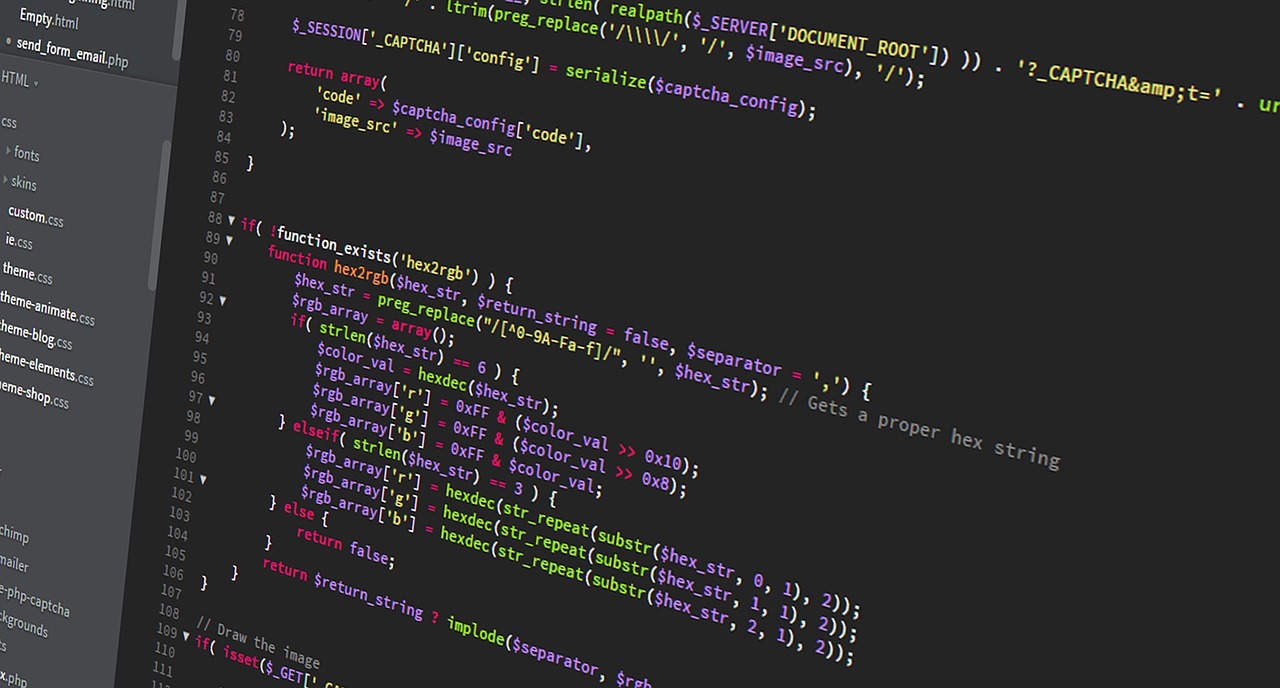
If all of your installed extensions are kept up to date, you’ll be less at risk of running outdated code, or encountering conflicts that could slow down (or even break) features of your store. Updates will also keep you secure and protected against recently discovered bugs or vulnerabilities — all the more reason to get them installed ASAP.
Just getting started with updates? Want to know how to test them first or try out a staging site? Check out this guide for some help.
Evaluate new and existing WordPress plugins and WooCommerce extensions
It’s a commonly held belief that a store owner can install too many WordPress plugins and/or WooCommerce extensions. But as this WPEngine article explains, it’s not necessarily the amount, but the quality that matters:
The number of plugins is less important than the quality of them. When you hear folks tell you, “running fewer plugins will make your site faster,” that’s not 100% true. Sometimes a single plugin can make all the difference in pageload time because it loads too many scripts.
If you think a plugin or extension is slowing down your store, temporarily disable it and run some speed tests. You can use a free tool like Pingdom to compare specific page load times both with and without one or more plugins enabled, which will give you highly accurate benchmarks to look at.
Also, before installing any new plugin or extension, try to get a good grasp on how it could potentially impact the speed of your store. User reviews and ratings can tell you if something might slow down your store, or if the potential problem you’re going to solve with that plugin is going to create a new one by creating a lag in load times.
Again, this doesn’t just help your store’s speed — it can also keep your more secure. Evaluating plugins before they’re installed can ensure you’re choosing the best solution, saving money, and doing what’s best for your store and its shoppers.
A fast store has benefits for everyone
Keeping your WooCommerce-powered store moving quickly won’t just make your shoppers happy — it’ll also make them more likely to buy from you. Shoppers won’t wait around forever for your pages to load. So if you can keep things streamlined and your store delivering, you’ll be much less likely to lose those visitors to your competitors.
Have any questions about these first few tips we’ve provided to help keep your online store moving at top speed? Or any tips of your own to share? The comments are open and we’d love to hear from you.