Sharing your WordPress posts to social media is a popular way to broadcast new blog entries and promote existing content. However, planning and executing a social sharing strategy can become a resource-intensive task. Thankfully, there are a myriad of tools available to help you save some time.
This article will reveal fours methods for sharing WordPress posts, including plugins, scheduling tools, and social networks’ built-in options. Let’s get started!
Why Sharing Your WordPress Posts Is Important
Sharing WordPress posts to social media can be a core component of your social media marketing strategy. It can not only help drive targeted traffic to your site, it can also help your site’s Search Engine Optimization (SEO).
Even though we’re all aware that social media marketing is powerful, the statistics really hammer the point home. For example, 76% of people use their Facebook feed to find interesting content, and 43% of consumers are more likely to buy a product they learned about on social media.
Thankfully, when it comes to sharing WordPress posts, there are lots of tools available to help you. Let’s take a look at four different ways you can share your WordPress posts to social media.
4 Ways to Share Your WordPress Posts to Social Media – We actually think there is 5 – see the bottom of this post
Sharing can happen in a variety of ways, whether through readers themselves, automated using a tool or plugin, or simply using a platform’s built-in settings. By mixing and matching all of these techniques, you stand to get your content shared as much as possible. Let’s take a look at the four ways to implement these strategies and get sharing!
1. Add Social Share Buttons to Your Posts Using Monarch
We’ll start off with a content sharing strategy that requires very little work on your part. Of course, you don’t want to be the only one sharing your content; hopefully others will want to share it too. To that end, you can encourage website visitors to share your posts by adding share buttons to your pages – and the easiest way to do this is with a dedicated plugin, such as our own Monarch:
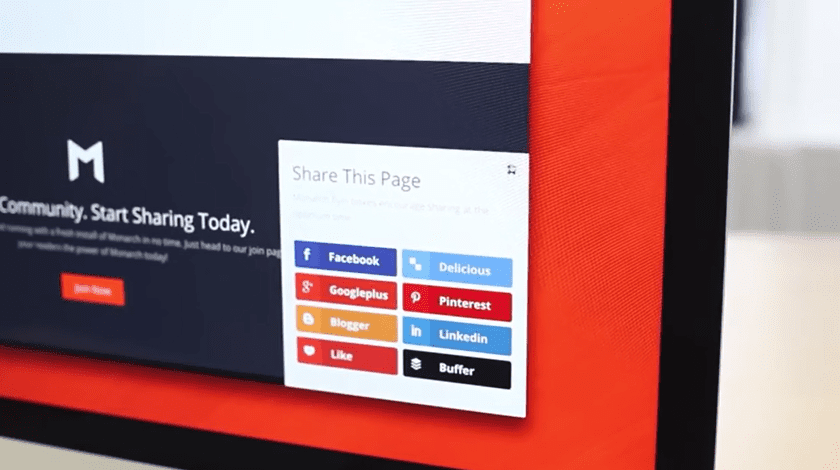
This plugin makes it simple for you to harness the power of social media by adding beautifully styled sharing and follow buttons almost anywhere on your site. You can choose from over 20 social networks, and all of Monarch’s front end sharing buttons are highly customizable so you can tailor their look to suit your site and catch the eye of your visitors.
You can also choose from six different button locations, and six triggers to initiate the pop-up. These include actions such as commenting or purchasing, as well as timed inactivity or a simple timed delay.
While Monarch is a natural fit for anyone with an Elegant Themes membership, there are plenty of other options available. A popular free choice is MashShare, and a solid premium option is Easy Social Share Buttons for WordPress.
Getting started with Monarch is simple. Once you’ve installed and activated the plugin, navigate to Tools > Monarch Settings in your WordPress dashboard. The first screen you’ll see is the Locations tab, where you can choose where your buttons will appear. Click on your desired location(s), and you’ll see a green check mark for all the ones you’ve selected. Don’t forget to hit Save Changes at the bottom when you’re done:
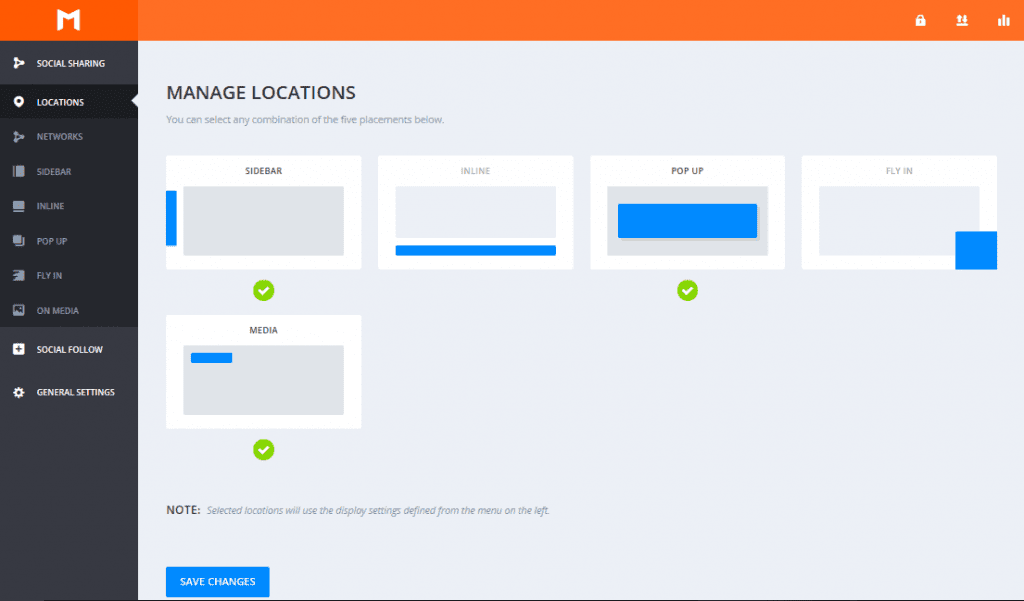
The next tab is Networks. This enables you to add the networks you’d like your visitors to be able to share to. Click on the gray Add Networks button, and you’ll see a pop-up displaying all of the social platforms available. Choose the ones you want, and again you’ll see a check mark next to your selections.
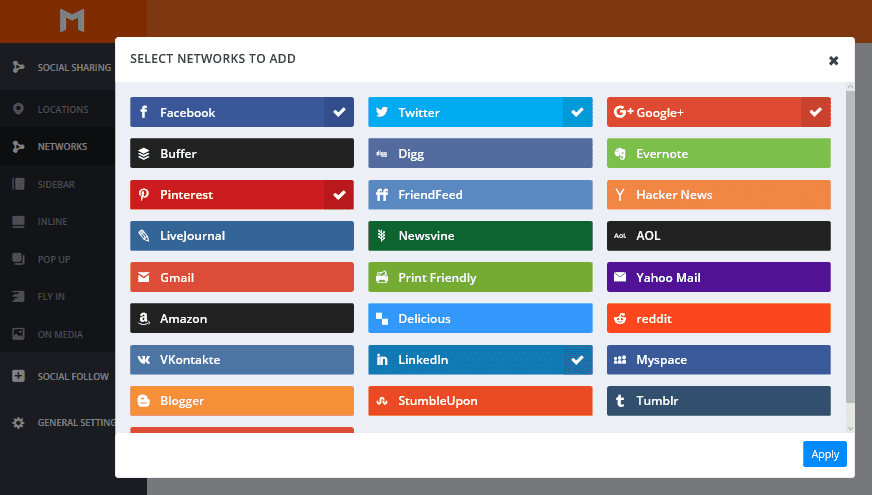
The rest of the tabs enable you to customize each of your chosen button locations. Features such as size, shape, color, and counts can all be changed, and you can also decide which pages you want the buttons to appear on.
2. Link Your Social Media Accounts to Jetpack’s Publicize
Now that you’ve made it simple for others to share your posts, it’s time to do some sharing of your own. Wouldn’t it be nice if every time you published a post in WordPress, it automatically appeared on all of your social networks too? Jetpack’s Publicize can make that happen.
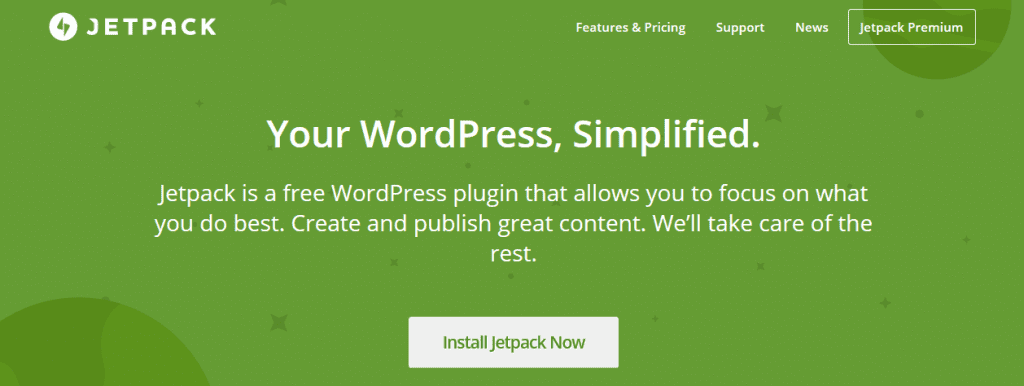
Jetpack is a robust, Swiss army knife plugin, and it includes plenty of functionality related to engagement such as providing site stats and enabling comments through social media platforms. It also has security functionality, tools for enhancing the appearance of your site, and more.
Of course, there are lots of other plugins you can employ to automatically share your posts, including NextScripts and HYPESocial – Buffer PRO.
Although some WordPress users complain about Jetpack being bloated, its functionality is used every day by many. One of its great features, which we’ll look at more closely here, is Publicize. This tool connects to your social media platforms, and enables you to share your posts automatically – as soon as they’re published.
To begin, first install and activate the Jetpack plugin if you need to, then in your dashboard, navigate to Jetpack > Settings. From here, go to the Engagement tab, and make sure Publicize is in the blue position:

Next, click on the arrow to the right and select Configure Your Publicize Settings. Here, you can select the social media platforms you want to publish to, then follow the prompts to connect your accounts:
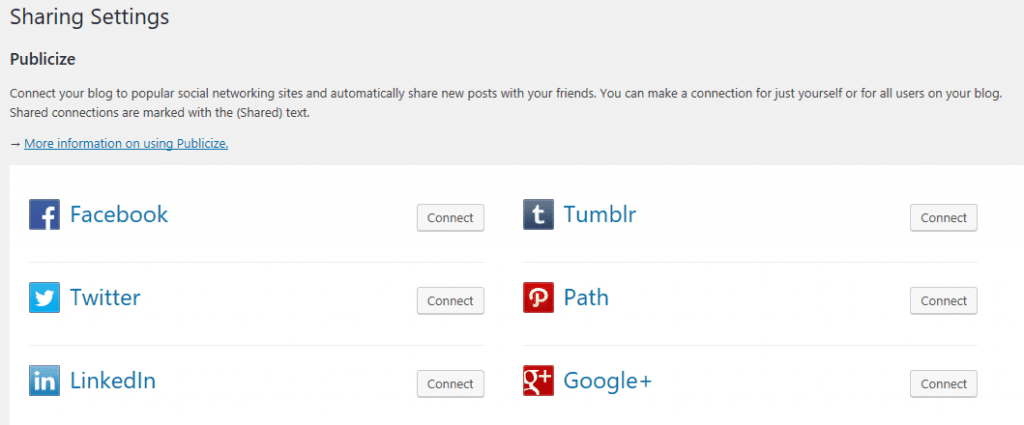
When you go into your post editor, you’ll see that your connected social media accounts appear in the Publish meta box:
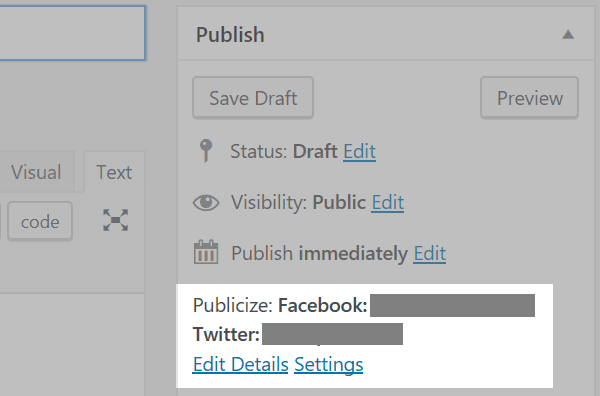
Your posts will now automatically be shared to these accounts. If you don’t want to share a post, you can go into Edit Details and uncheck the accounts you don’t want to share to.
[et_bloom_inline optin_id=optin_2]
3. Schedule Your Posts Using Buffer
Aside from sharing your posts automatically, you might also want to schedule the sharing of posts at various points in the future. Doing so can ensure you maintain a presence and reach readers at the right time. Some networks, such as Facebook and Twitter, offer the opportunity to schedule future posts from within the platform itself. However, others, such as Google+ and LinkedIn don’t have this feature.
Fortunately, there are tools that can post on your behalf, including Hootsuite, CoSchedule, and Buffer. Aside from scheduling posts in advance, they also enable you to manage multiple social media platforms within a single interface. Our recommendation (Buffer) has a narrow learning curve:
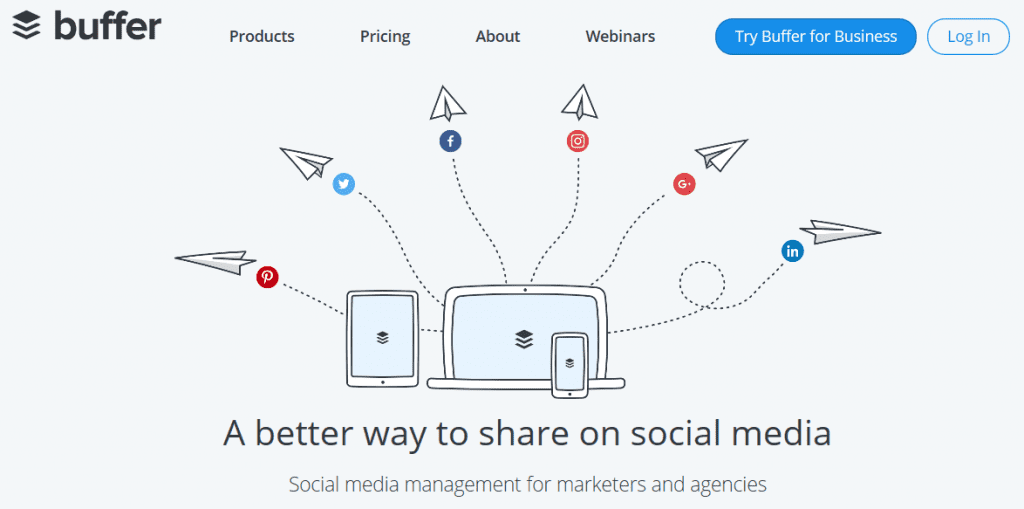
This tool enables you to optimize your social media strategy by scheduling posts at various times of the day. If you use more than one social media platform for your business, this can save a lot of time switching from one application to another.
Buffer does have its downsides, including limitations in performing certain other social media tasks. However, if you’re looking for something simple to use, and free to boot, it could be ideal.
To start, navigate to the website, and sign up with your chosen social media platform (you can add the others later):
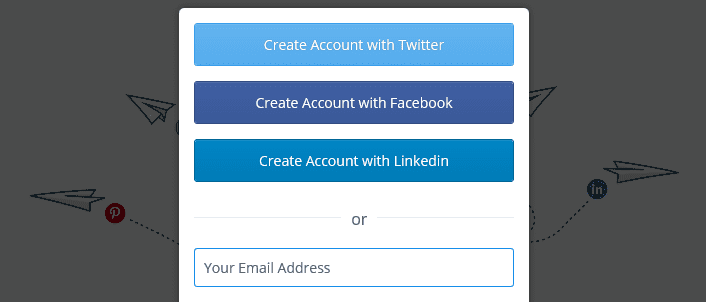
Once inside, you can connect more networks by clicking on the icons down the left-hand side of the screen. To schedule a post, firstly select which networks you want to share to by clicking on their icons. Next, click on the What do you want to share? box, which expands to enable you to compose your post:

Add your link and any optional text, then select the arrow next to the Add to Queue button for your scheduling options:
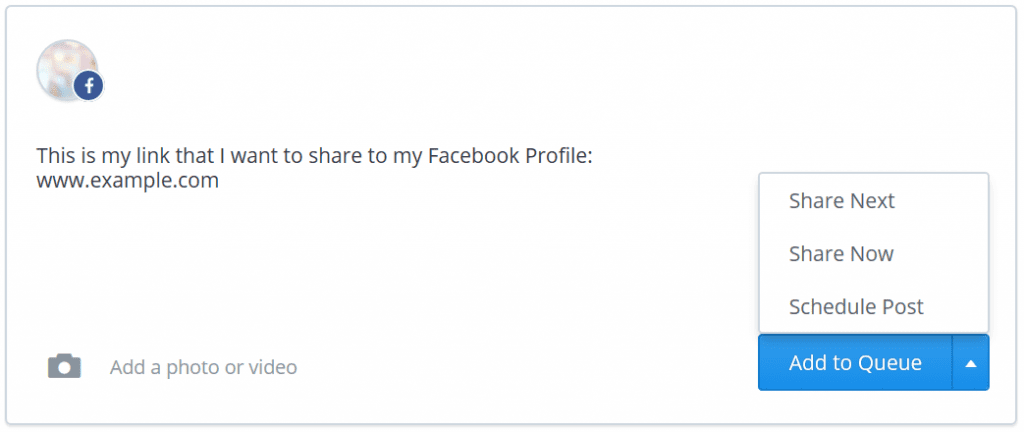
Share Next will share it at the next posting time specified in the Schedule tab, and Share Now will share it immediately. To input a specific date and time, click on Schedule Post and use the displayed calendar and clock (noting the time zone at the bottom).
4. Share Your Posts Using Your Platform’s Built-In Tools
Sometimes the features provided by your social media platform of choice are ideal for simple sharing. Each platform will have differing levels of intuitiveness, but they also provide helpful support documentation to get you up and running. For the uninitiated, here are resources for some of the major platforms:
- Facebook: Share your URL to your personal profile or Page.
- Twitter: Add your link to a Tweet.
- Pinterest: Create a ‘Pin’ for your URL.
- Google+: Share a post that includes your link.
While some networks don’t have a built-in scheduling option, others, including Facebook and Twitter, enable you to schedule posts in advance. However, it’s worth bearing in mind that there are caveats to who can use these features, such as Page owners on Facebook and business users on Twitter. Standard profiles don’t have the capacity to schedule posts within either platform.
As mentioned, Facebook doesn’t have a feature for scheduling posts to personal profiles, but it does enable you to schedule posts to Pages. Log into your Page and begin creating your post as you normally would, including the link to the WordPress post you want to share.
Once written, you would usually hit the Publish button at the bottom right hand corner of the window. Instead, click on the small arrow next to it, and select Schedule from the drop-down. At the Schedule Post screen, enter the publication date and time:
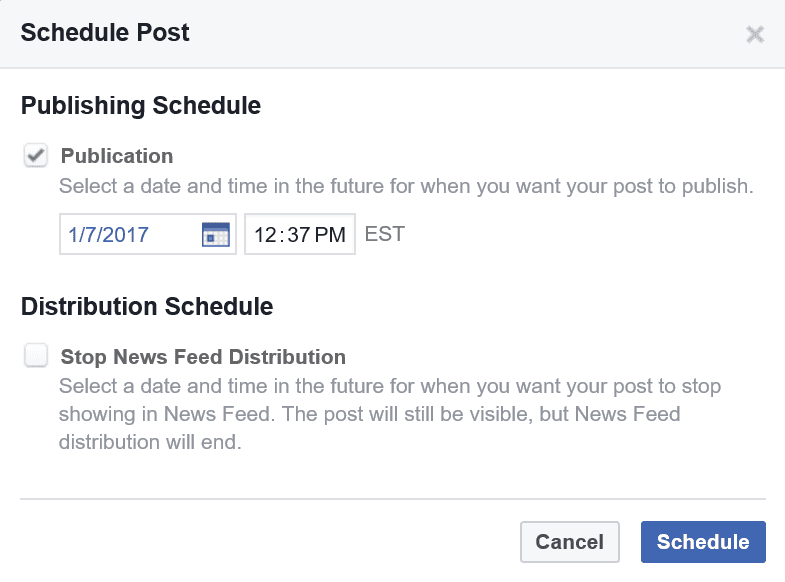
Now you can happily schedule posts in advance, and spend the rest of your time focusing on other tasks.
5. Share Your Posts Using S.N.A.P. (Social Networks Auto-Poster)
We here at F22 recommend this to clients who do not have time to visit all their Social Media accounts. S.N.A.P. gives you the ability to create a connection between your social accounts and your blog. So anytime you write a blog post you can automatically have it send to your social accounts that you have connected. Whether you post write away or time your posts, S.N.A.P. will post to your social accounts for you. Now you can create and edit content in one place and send out to all your social accounts to spread the word. Now, S.N.A.P. does not have to automatically send all posts, you can set it so you can choose what posts to send when creating your posts.
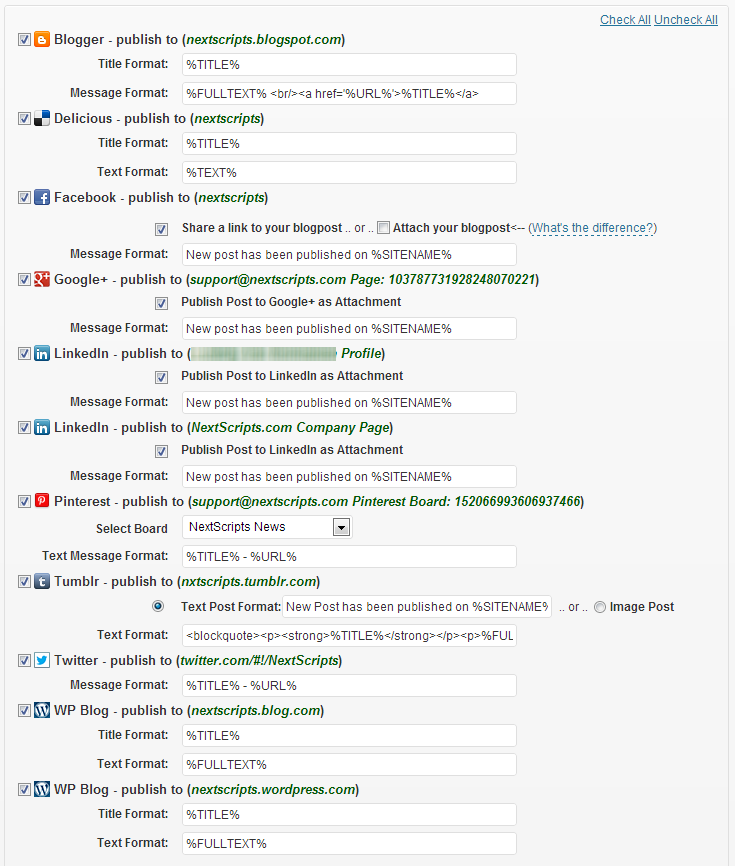
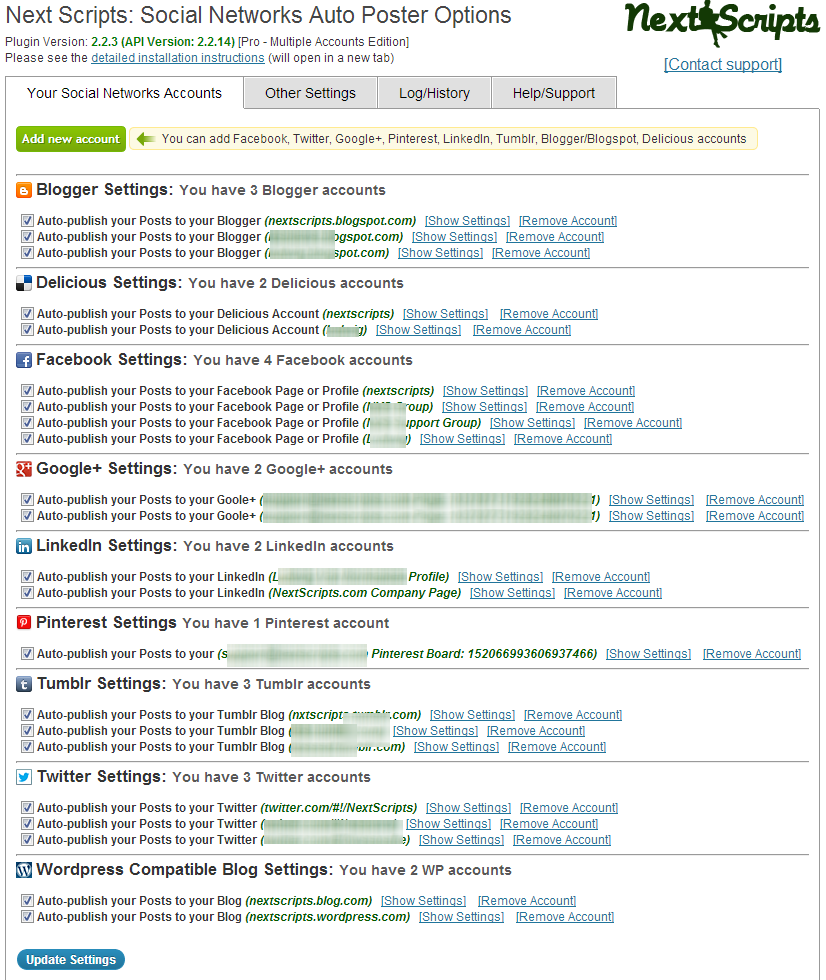
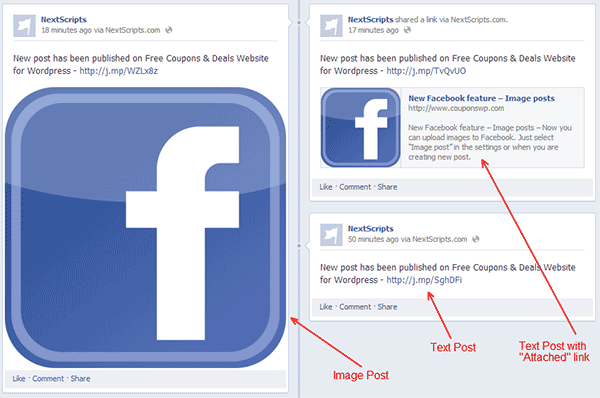
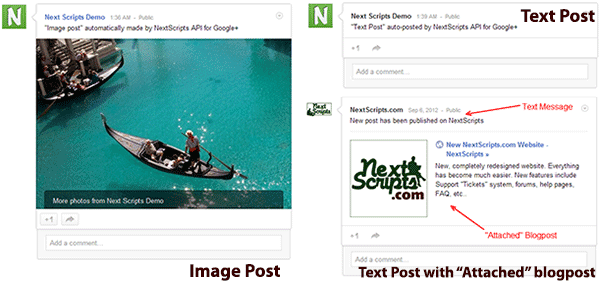
The free version of this plugin allows you to connect to Twitter and Facebook for free, but will require you to have the pro plugin to send to other social accounts. (Google+, Linkedin, Instagram and Pinterest to name a few)
You can find the free plugin here
[et_bloom_inline optin_id=optin_2]
Conclusion
Sharing your WordPress posts across your social media channels can be an excellent way to engage new and existing readers. However, keeping up with a demanding social media strategy can become resource-intensive.
Thankfully, there are ways to keep active on social media without manually posting your content. We’ve revealed four ways you can share your WordPress posts, often without even having to log into social media. Let’s recap them quickly:
- Add social share buttons to your posts with a plugin such as Monarch.
- Link your social media accounts to Jetpack’s Publicize to autoshare posts as they are published.
- Arrange for your posts to be shared at a later date using a scheduling tool such as Buffer.
- Use social media platforms’ built-in settings to share your posts or schedule them for the future.